
Introduction
Introduction
With the increasing demand for streaming-related products, Corsair has capitalized on this trend, particularly after acquiring Elgato, by bringing innovative solutions to the forefront. However, not everyone desires a bulky stream deck taking up space on their desk. Consequently, the Corsair iCUE NEXUS Companion Touch Screen we’re reviewing is not a dedicated stream deck. Nevertheless, it offers similar functionality and many additional features to keep iCUE users satisfied.
Furthermore, this device allows users to access iCUE software features without interrupting their tasks or waiting for the software to load. Specifically, with just a touch on the back edge of a compatible Corsair keyboard, you can seamlessly control any connected iCUE device. Moreover, Corsair’s touchscreen is fully customizable, which enables macro programming, G-key usage for keyboards lacking dedicated keys, and more. In essence, it’s akin to the Logitech G19 but without its limitations; thus, your creativity becomes the only boundary.
Even if you aren’t already in the iCUE ecosystem or don’t own a compatible Corsair keyboard, the iCUE Nexus Companion Touch Screen remains a worthwhile investment. Additionally, it comes with an optional standalone base, which allows it to function independently. By connecting it via a USB 2.0 port, you gain access to a five-inch diagonal LCD screen that offers various customizable options. Consequently, you can effortlessly switch between different screens and control your PC seamlessly. Furthermore, this setup ensures that the device occupies minimal desk space, thereby enhancing your workspace efficiency.
| Specification | Details |
|---|---|
| Screen Size | 5″ Diagonal |
| Resolution | 640×48 pixels |
| Aspect Ratio | 40:3 |
| Frame Rate | 24 FPS |
| Screen Color | RGB, 262K colors |
| Backlighting | Yes, adjustable |
| Touch Screen | Yes, single-point capacitive |
| Programmable Buttons | Up to 6 virtual buttons |
| Chassis | Plastic |
| Color | Black |
| Connectivity | USB 2.0 Type-A |
| Onboard Memory | No |
| Plug-and-Play | No, requires iCUE software |
| OS Compatibility | Windows 10 |
| iCUE Software | Supported, requires Windows 10 |
| Cable | 1.82 m / 6 ft, braided on standalone base |
| Dimensions (w/o base) | 154 x 35 x 16 mm / 6.07 x 1.38 x 0.63 inches |
| Weight (w/o base) | 60 g / 0.14 lbs |
| Warranty | 2 years |


Packaging and Accessories
Packaging and Accessories
The packaging for the iCUE NEXUS maintains the recognizable CORSAIR design. On the front, you’ll find the company logo, product name, and a visual of the iCUE NEXUS in action, mounted on a keyboard. Moreover, the back showcases additional images that illustrate the screen’s diverse functionalities. For instance, it includes product placements such as CORSAIR’s sponsorship of the Rainbow Six Siege Pro League, featuring a custom game screen. Additionally, specifications and marketing highlights are presented in multiple languages. Finally, two seals secure the outer sleeve around the inner box, ensuring the packaging remains intact.
Inside, the inner box is minimalist, focusing more on practicality than aesthetics. Specifically, a convenient notch facilitates easy opening, revealing the included documentation. Inside, you’ll discover CORSAIR’s standard warranty guide, which covers two years in most regions. Additionally, there is a manual that provides detailed setup and usage tips for the iCUE NEXUS. Therefore, it’s worth reading through, especially if you’re unfamiliar with the iCUE ecosystem, to fully benefit from the device.
Beneath the cardboard divider, you’ll find the product itself, along with its base and accessories. Specifically, these include three mounting brackets for attaching the iCUE NEXUS to compatible keyboards, as well as 3M double-sided tape, similar to what is used on the iCUE LT100 headset holder. Furthermore, a plastic prying tool is included, which makes it easier to remove the bracket if you decide to detach it from the keyboard in the future.
Initial Setup
Initial Setup
The Corsair iCUE NEXUS can be placed on your desk using either the standalone base or by attaching it to the back of a compatible keyboard, such as the Corsair K70 RGB MK.2 or K95 RGB PLATINUM series, with the included mounting brackets. For the standalone base setup, the process is quick and feels secure, thanks to its non-slip rubber base. Conversely, mounting it to the K95 RGB PLATINUM XT keyboard involves a few more steps; however, it remains straightforward.
Moreover, the pre-attached adhesive strips on the bracket provide strong support. Corsair recommends waiting 24 hours for the adhesive to set before using the touchscreen, which ensures a more stable attachment. Additionally, the package includes a removal tool for easy detachment later if needed. Once the bracket is securely mounted, the NEXUS simply slides into place.
Afterwards, by connecting the Corsair iCUE NEXUS to your system via USB—either through the keyboard passthrough or the standalone base—you can then launch the iCUE software and begin exploring the device’s features.
iCUE Integration and Customization
iCUE Integration and Customization
As expected from a product with “iCUE” in its name, the Corsair iCUE NEXUS integrates seamlessly with the latest version of the software. It provides a range of customization options, including:
- Navigating and adding screens: Easily switch between or create new screens.
- Adding elements: Incorporate buttons and monitoring widgets as needed.
- Screen customization: Adjust backgrounds, names, and even copy or delete screens.
- Screen arrangement: Reorder screens and modify their views.
- Device widget screens: Auto-enabled controls are available for iCUE devices.
- Button library: Create and save buttons for reuse across different screens.
- Widgets list: Drag-and-drop available widgets onto any screen.
- Import/export screens: Quickly add or share pre-made screens with friends.
While the images in this review are informative, they barely scratch the surface of what the iCUE NEXUS can achieve. In fact, with the ability to create up to 200 separate screens, each featuring up to six virtual buttons, the customization options are almost endless. Moreover, Corsair plans to offer pre-made screens for games, with shortcuts displayed as touchscreen buttons, which further expands its functionality.
Additionally, the convenience of having dedicated screens for each connected iCUE device—such as liquid cooling systems, real-time CPU and GPU temperatures, and fan speeds—makes this a valuable tool for monitoring your system, even while gaming or working.
Final Thoughts
Final Thoughts
The Corsair iCUE Nexus caters to a niche market, primarily targeting Corsair peripheral users or those looking to dive deeper into the iCUE ecosystem. Although there’s much to appreciate about a customizable touch screen for PC control, the hardware could benefit from some refinement. For example, the large bezels, limited viewing angles, and adhesive installation (which currently supports only two keyboard models) contribute to a somewhat first-generation feel.
Nevertheless, the Corsair iCUE Nexus remains a useful and enjoyable device. While it may leave some users hoping for a 2.0 version, its features still hold undeniable appeal. Specifically, if you’re hesitant about spending $100 on a keyboard accessory that performs tasks your monitor can already handle, that’s understandable. However, the ability to change lighting settings with a tap, launch your favorite games or websites, and enjoy an additional display to enhance your workflow significantly justifies the investment.


Discover additional interesting Corsair items here
GGS – Related Articles:
Responses to “Corsair iCUE NEXUS Companion Touch Screen”
-
Планируете бюджетный, но качественный отдых? Узнайте актуальные расценки на размещение в Джубге на нашем сайте. Мы собрали лучшие предложения, чтобы ваш [url=https://otdyh-v-dzhubge.ru/]джубга отдых цены[/url] были максимально выгодными.
Отдых в Джубге — отличный выбор для тех, кто ищет море и солнце. Этот курорт славится своими пляжами и живописными пейзажами.Многие туристы выбирают Джубгу для отдыха, чтобы насладиться её уникальными достопримечательностями. К числу популярных мест относятся водопады и древние дольмены.
Кроме того, Джубга предлагает разнообразные развлечения для всей семьи. Здесь можно заниматься различными видами активного отдыха, включая водные виды спорта и прогулки.
Не забывайте об отдыхе на пляже — это важная часть вашего времени в Джубге. Здесь вы сможете наслаждаться солнцем и морскими волнами, а также попробовать местные блюда в кафе.
-
Лучшее решение для быстрого старта – выбрать из нашего каталога [url=https://proekty-domov1.ru/]готовые проекты домов и коттеджей[/url]. Ваш путь к новому дому начинается здесь.
Недавно проекты домов приобрели огромную популярность среди тех, кто мечтает о собственном жилье. Выбор подходящего проекта очень важен для создания комфортного дома.Существует множество стилей и разновидностей проектов домов. Каждый желающий может выбрать проект, отвечающий его личным предпочтениям.
Одним из основных факторов при выборе проекта является размер земельного участка. Важно также оценить окружающую среду и климатические условия.
Технологический прогресс помогает в создании оригинальных и уникальных проектов домов. Проекты могут модифицироваться в зависимости от предпочтений и потребностей клиентов.
-
мангал сборный https://modul-pech.ru/
-
Здесь предоставляется информация о любом человеке, включая исчерпывающие сведения.
Архивы охватывают граждан любой возрастной категории, мест проживания.
Информация собирается по официальным записям, подтверждая точность.
Обнаружение производится по контактным данным, сделав работу эффективным.
глаз бога сайт
Также можно получить контакты и другая актуальные данные.
Все запросы обрабатываются в рамках правовых норм, что исключает утечек.
Воспользуйтесь данному ресурсу, для поиска необходимую информацию без лишних усилий. -
На данном сайте можно найти сведения по запросу, в том числе исчерпывающие сведения.
Архивы охватывают людей любой возрастной категории, статусов.
Сведения формируются по официальным записям, подтверждая надежность.
Поиск выполняется по фамилии, что обеспечивает использование удобным.
глаз бога телеграм бесплатно
Также доступны контакты и другая актуальные данные.
Работа с информацией проводятся с соблюдением законодательства, обеспечивая защиту несанкционированного доступа.
Обратитесь к этому сайту, чтобы найти искомые данные в кратчайшие сроки. -
Подбирая семейного медика стоит обратить внимание на его опыт , умение слушать и удобные часы приема.
Проверьте , что медицинский центр расположена рядом и предоставляет полный спектр услуг .
Узнайте , принимает ли врач с вашей полисом, и какова загруженность расписания.
http://californiarpn2.listbb.ru/viewtopic.php?f=1&t=2160
Обращайте внимание рекомендации знакомых, чтобы оценить отношение к клиентам.
Важно проверить наличие профильного образования, подтверждающие документы для уверенности в качестве лечения.
Оптимальный вариант — тот, где примут во внимание ваши особенности здоровья, а общение с персоналом будет комфортным . -
Подбирая семейного врача стоит обратить внимание на его опыт , умение слушать и удобные часы приема.
Убедитесь, что клиника удобна в доезде и сотрудничает с узкими специалистами.
Спросите, принимает ли врач с вашей страховой компанией , и есть ли возможность записи онлайн .
http://oldmetal.ru/forum/index.php?topic=634.new#new
Оценивайте отзывы пациентов , чтобы понять уровень доверия .
Не забудьте сертификацию врача , подтверждающие документы для уверенности в качестве лечения.
Оптимальный вариант — тот, где вас услышат ваши особенности здоровья, а процесс лечения будет максимально прозрачным. -
электрические рулонные шторы [url=https://rulonnye-shtory-s-elektroprivodom15.ru/]электрические рулонные шторы[/url] .
-
Хотите найти информацию о пользователе? Наш сервис предоставит полный профиль мгновенно.
Используйте уникальные алгоритмы для анализа публичных записей в соцсетях .
Узнайте место работы или активность через систему мониторинга с гарантией точности .
зеркало глаз бога
Бот работает в рамках закона , обрабатывая общедоступную информацию.
Закажите детализированную выжимку с геолокационными метками и списком связей.
Попробуйте надежному помощнику для digital-расследований — точность гарантирована! -
Нужно найти данные о человеке ? Этот бот поможет полный профиль в режиме реального времени .
Воспользуйтесь уникальные алгоритмы для поиска цифровых следов в открытых источниках.
Узнайте место работы или интересы через систему мониторинга с верификацией результатов.
глаз бога телеграмм сайт
Система функционирует с соблюдением GDPR, обрабатывая общедоступную информацию.
Закажите детализированную выжимку с историей аккаунтов и графиками активности .
Доверьтесь проверенному решению для digital-расследований — точность гарантирована! -
карнизы с электроприводом купить [url=www.elektrokarniz90.ru/]www.elektrokarniz90.ru/[/url] .
-
iflow камеры видеонаблюдения [url=https://www.citadel-trade.ru]https://www.citadel-trade.ru[/url] .
-
Здесь доступна информация по запросу, от кратких контактов до полные анкеты.
Архивы охватывают граждан всех возрастов, мест проживания.
Данные агрегируются из открытых источников, обеспечивая достоверность.
Обнаружение производится по контактным данным, что делает процесс быстрым.
глаз бога в телеграме
Дополнительно предоставляются адреса плюс полезная информация.
Все запросы проводятся с соблюдением законодательства, обеспечивая защиту утечек.
Обратитесь к данному ресурсу, чтобы найти необходимую информацию в кратчайшие сроки. -
В этом ресурсе можно найти информация о любом человеке, от кратких контактов до исчерпывающие сведения.
Базы данных охватывают граждан разного возраста, мест проживания.
Информация собирается на основе публичных данных, что гарантирует достоверность.
Поиск производится по фамилии, что обеспечивает использование удобным.
сервис глаз бога
Дополнительно можно получить контакты плюс важные сведения.
Все запросы проводятся в соответствии с законодательства, что исключает несанкционированного доступа.
Обратитесь к данному ресурсу, для поиска необходимую информацию максимально быстро.












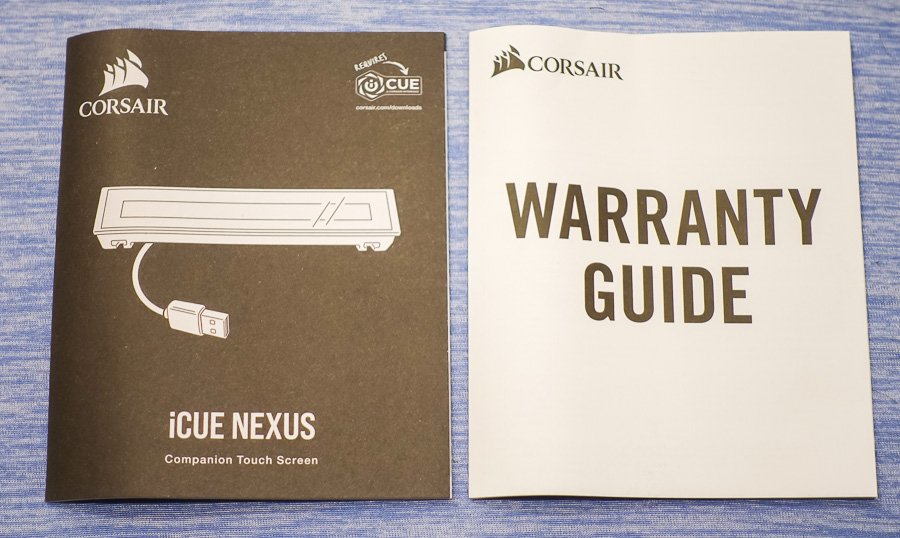



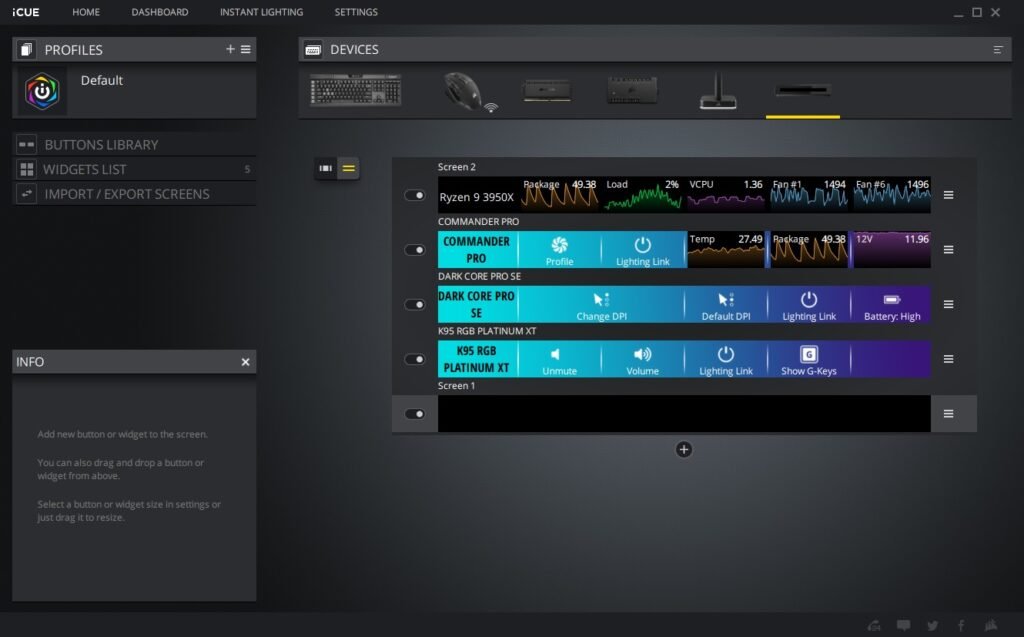







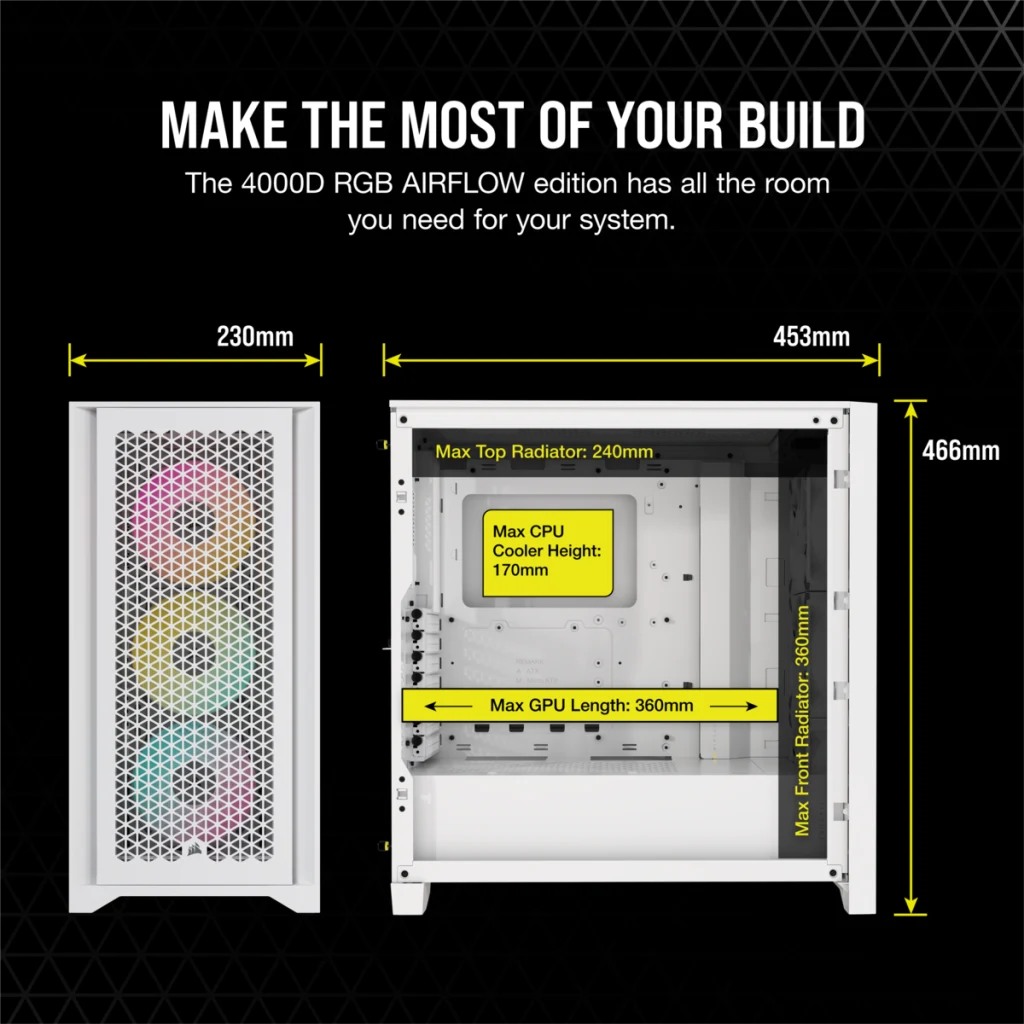

Leave a Comment